Tankmaster Mobile
The Tankmaster Mobile app manages wine fermentation and storage tanks. To use Tankmaster Mobile, an existing installation of Tankmaster (for Windows) must be installed, including the Tankmaster database. In addition, all of the tanks to manage must have already been added via Tankmaster.
As does the Tankmaster program, the Tankmaster Mobile app connects to either a SQL Server database on a private local network or to an Azure SQL Database in the cloud. In either case, Tankmaster Mobile uses Wi-Fi on the private local network to connect directly to the Tankmaster database.
Here are examples of the Tankmaster Mobile main page, for "Light" theme and "Dark" theme:
Light Theme
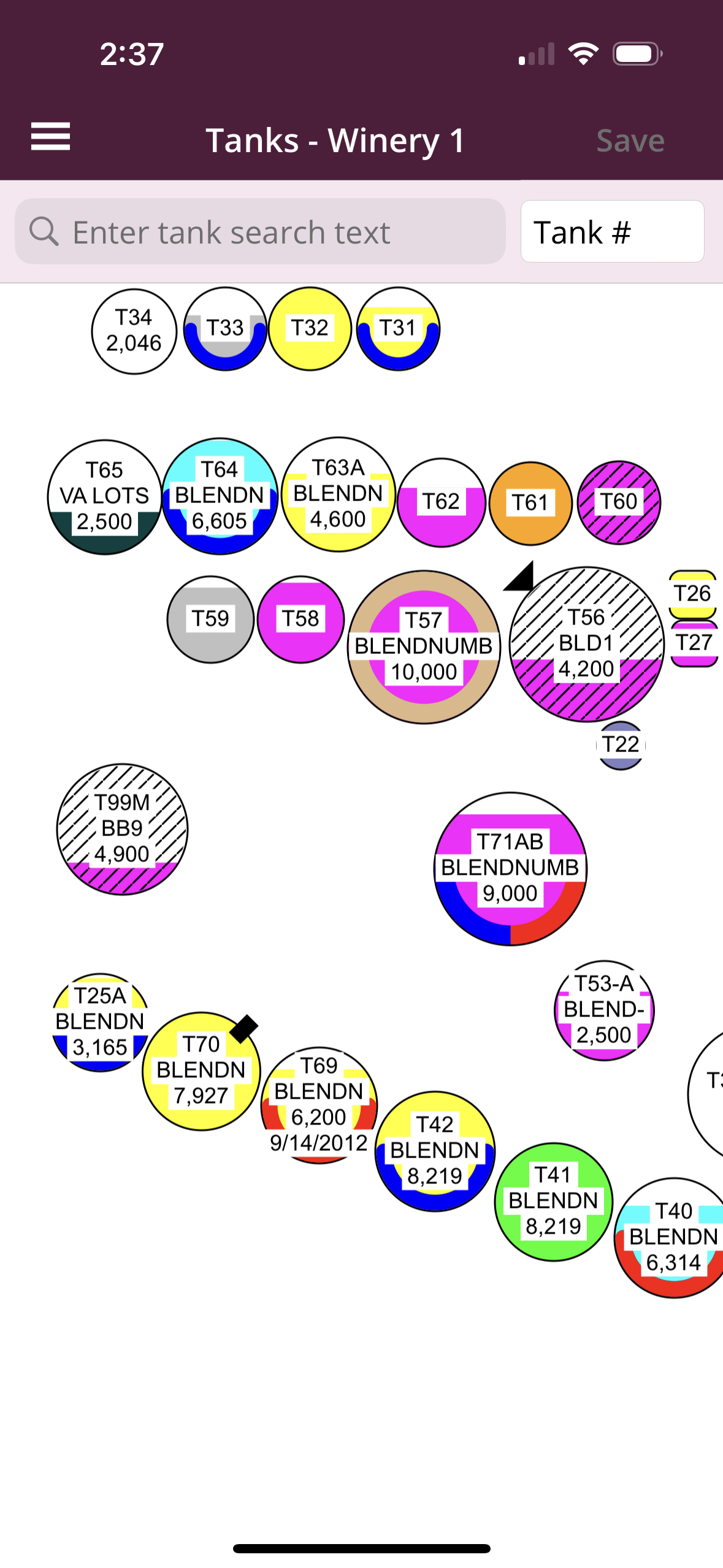
Dark Theme
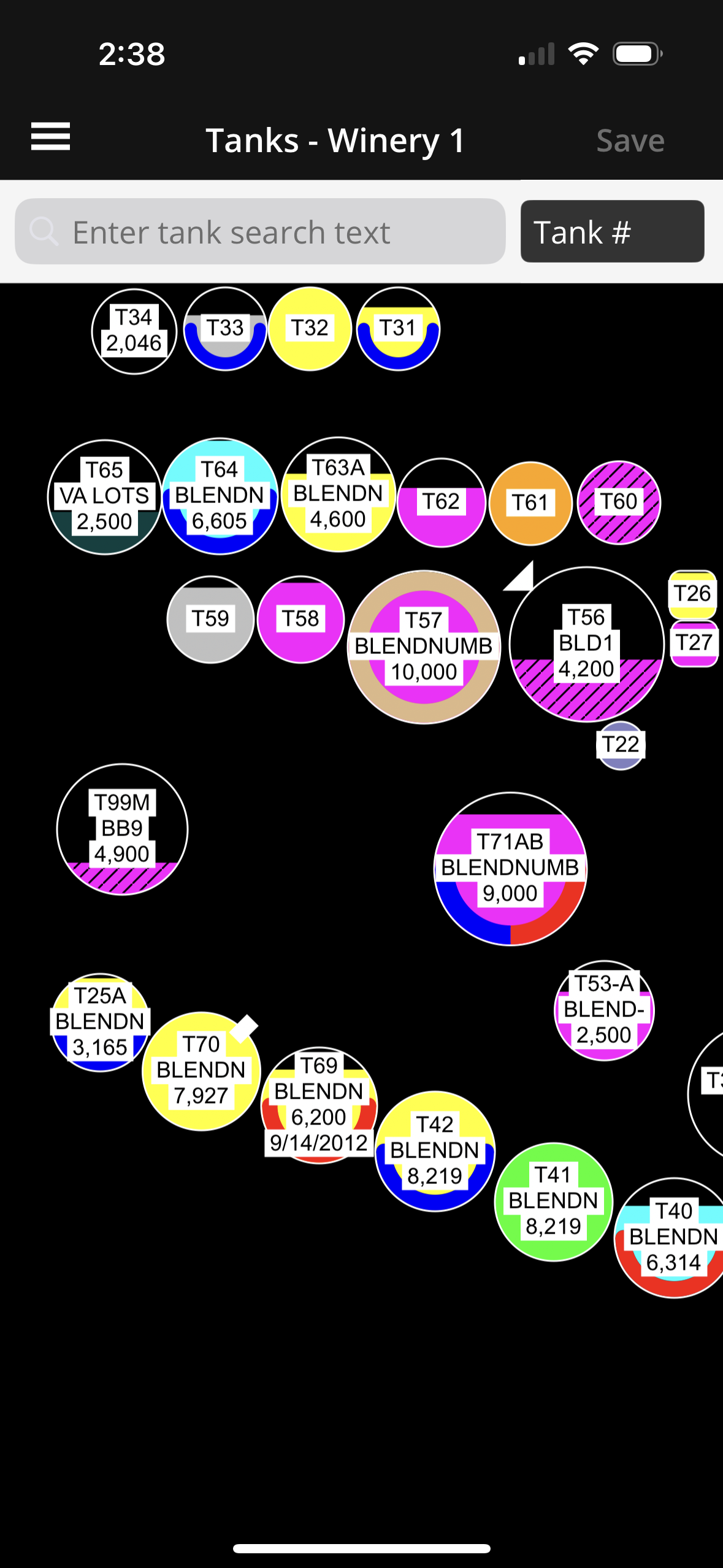
Tankmaster Mobile Features Overview
- Graphical view of tanks, with indication of tank content level.
- Not yet implemented for Tankmaster Mobile: In addition to tanks, rectangles may indicate buildings, etc.
- Tank contents color depends on content type or custom color choice.
- Colors for tank states, for example "sanitized".
- Panning and zooming.
- Tank search, by "Tank number", "Blend ID", "Additions" or "Notes" properties.
- The amount of text that appears on tanks in the graphical view depends on the zoom level.
- Graphical indications for: wine movement pending, movement source, MOx, on oak, needs repair, and cooling/heating jacket status.
- Context menus when long-tap on: a) background (zooming options) b) tank (zooming options, plus tank specific e.g. movement pending and custom color choice).
- When you tap on a tank, the "Tank Properties" tabbed page appears. You may change property values and then tap the back arrow ("<") to save the values to the tank.
- Save any tank changes to the database, by tapping the "Save" button.
- If some other user, including a Tankmaster (for Windows) user, makes changes to tanks, you will be notified when you attempt certain operations, including when you tap on a tank to show tank properties.
All customization is performed using Tankmaster (for Windows).
As in Tankmaster (for Windows), you may switch to another site to make it the current site.
Please see Tankmaster for more information on sites.
When the app starts up, the just-loaded tanks are copied to a local database on the device. The rotating "busy" icon appears while the local copy is being made. Changes made while online are also copied to the local database. So, the local database is always in sync with the tanks that are visible on main "Tanks" page.
When the online Tankmaster database is out of Wi-Fi range or otherwise not available, the user may switch to offline mode, which accesses the local database. The procedure for making offline tank property changes is identical to the procedure when operating online. Changes saved when offline of course go the local database.
When the Tankmaster database is again available, users may switch to online operation. If the user made changes to tanks while offline, the “Local DB Changes” page appears. The user may then compare offline changes with the current online values and may choose which local tank changes to copy to the Tankmaster database.
User permissions are currently only implemented for Tankmaster (for Windows). Based on the features available in the app, Tankmaser Mobile users essentially have Tank Properties permission. The one exception is content movement using the mobile equivalent of the "Wine Movement" dialog. The wine movement feature has not yet been implemented for Tankmaster Mobile.