Tankmaster
Tankmaster is a graphical application that manages wine fermentation and storage tanks. Tankmaster runs on Microsoft Windows computers, and the mobile version, Tankmaster Mobile, runs on iPhones and iPads.
Both Tankmaster and Tankmaster Mobile connect to the same database, either a SQL Server database on a private local network or an Azure SQL Database in the cloud.
Here is an example of the Tankmaster main screen:
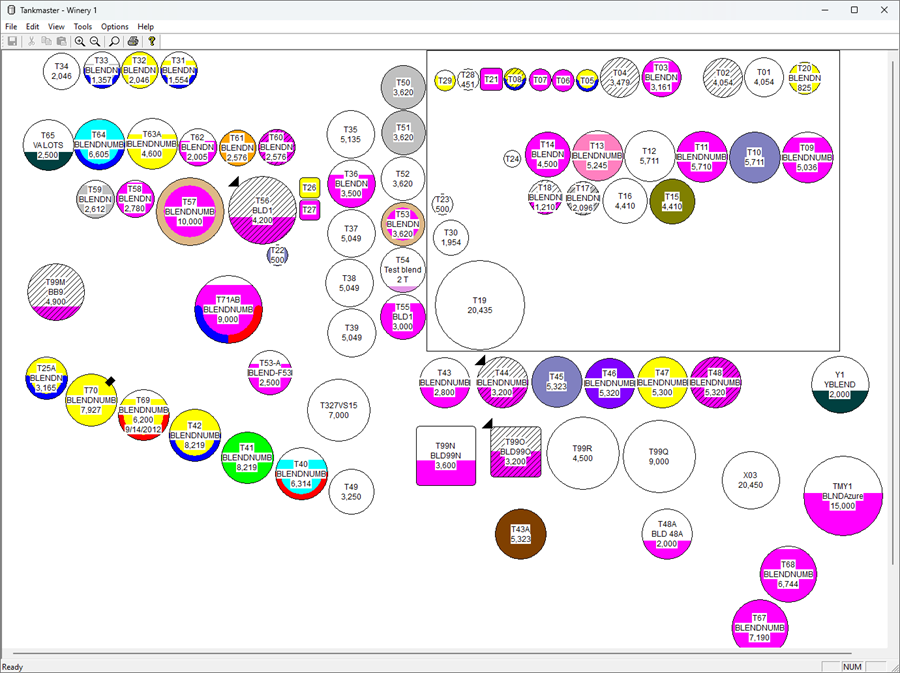
Tankmaster Features Overview
- Graphical view of tanks, with indication of tank content level.
- In addition to tanks, rectangles may indicate buildings, etc.
- Tank contents color depends on content type or custom color choice.
- Colors for tank states, for example "sanitized".
- Scrolling and zooming.
- Tank search, by "Tank number", "Blend ID", "Additions" or "Notes" properties.
- The amount of text that appears on tanks in the graphical view depends on the zoom level.
- If you hover the mouse over a tank that is too small to show all of the tank text, a small yellow-background window pops up showing all of the text.
- Graphical indications for: wine movement pending, movement source, MOx, on oak, needs repair, and cooling/heating jacket status.
- Context menus when right-click on: a) background (zooming options) b) tank (zooming options, plus tank specific e.g. movement pending and custom color choice).
- For touchscreen displays, supported gestures are: press-and-hold (for context menus), swipe for panning, pinch for zooming.
- When you double-click on a tank, the "Tank Properties" tabbed dialog appears. You may change property values and then click "OK" to save the values to the tank.
- Save any tank changes to the database, by clicking the "Save" button or typing Ctrl+S.
- To facilitate moving wine (in general tank contents) from one tank to another, a source tank can be dragged and dropped onto a destination tank. The "Wine Movement" dialog appears. This dialog shows a subset of the source and destination tank property values side-by-side, and the "Movement Pending" property for both tanks is automatically checked. Then, for example, you may lower the source tank level and increase the destination tank level. Clicking "OK" will save changed property values to both tanks.
- If some other user, including a Tankmaster Mobile user, makes changes to tanks, you will be notified within a configurable time period of what tanks were changed. A check for changes by other users is also made at other times, including when you double-click on a tank to show tank properties.
- We anticipate that IT departments may have their own tools to generate reports directly from the database. However, for convenience there are five built-in reports that may be invoked from Tankmaster.
- You may add, delete or arrange the layout of tanks on the graphical view.
- You may add, delete, arrange or resize rectangles on the graphical view.
- Colors used for tank content type or tank status may be customized.
- Up to 20 custom colors may be defined to represent, for example, a wine program or customer. For each color, you also specify a text description.
- Text that appears on tanks in the graphical view may be customized by choosing one or more tank property values ("Tank number" is always shown). The customization may be different for empty and non-empty tanks. Also, two "Blend ID" shortening rules may be set up that shorten the value when the full value will not fit horizontally, for example when you zoom out (tanks smaller).
- For tank text, by default all of the tank property values are centered horizontally. There are options to align the top tank text property value to the top and/or the bottom tank text property value to the bottom. When either of those options are chosen, then you may also align the top and/or bottom value to the left or right. The align left and right options are designed for rectangular tanks. Values for round tanks are always centered horizontally.
- You may set the display and print fonts.
- There is an Auto Save feature that periodically checks for changes. You may turn that feature on or off. When turned on, you set the minutes between checks for changes.
- Tank defaults may be set up, for example to ensure any tanks created (whether manually or from import) are square and are the same size on-screen.
- Tankmaster periodically checks to see if changes to tanks by other users (including Tankmaster Mobile users) have been made. The number of minutes between checks for changes is configurable.
The Tankmaster main window shows tanks and graphics for the current Tankmaster “site”. A Tankmaster site is a group of tanks and graphics that are managed together. Typically, a site represents a winery or perhaps a wine storage facility.
A Tankmaster database may contain more than one site. This feature is useful for organizations who own, for example, more than one winery. You may switch to another site to make it the current site.
Sites are added using the “Tankmaster Admin” program, or via site import/compare.
Tanks (and other items such as intended uses) may be imported from comma or tab delimited files. As a one-time setup, import users map Tankmaster properties to file columns.
Imported items do not disturb any existing items that are in production. Instead, imported items may be compared to in-production Tankmaster items. Then, optionally, imported items may be selected to copy imported item property values that are different, to replace the corresponding Tankmaster item property values.
Intended uses, owners, sites, and tanks may be imported and compared.
For all item types, import may always be performed by using File Import, which imports comma or tab delimited files. Import may also be performed by using a Tankmaster ERP Import implementation, if available for the Tankmaster installation. These implementations import items from your organizations ERP (Enterprise Resource Planning) or accounting system.
Even if there is no Tankmaster ERP Import implementation available, File Import may still be used. The ERP or accounting system just needs to be able to export to comma or tab delimited files.
Currently there is two ERP Import implementation available for Tankmaster: Tankmaster AMS Import, and Tankmaster NAV Import.
Tankmaster AMS Import implements a direct connection to AMS (Advanced Management Systems).
Tankmaster NAV Import (NAV Import). "NAV" refers to the Microsoft Dynamics NAV ERP system, now called Dynamics 365 Business Central.
NAV Import does not implement a direct connection to NAV. Instead, it accepts a Microsoft Excel file generated by NAV in a particular format. The Tankmaster NAV Import User Guide specifies the format.
NOTE: Even though NAV Import is designed for NAV-generated Excel files, NAV Import may be used by any organization that can generate Excel files in the expected format. In fact, NAV Import parses the Excel file and generates a set of comma delimited (CSV) files that are used by to perform the import. So if an organization can generate the individual CSV files, NAV Import can be used.
Tankmaster ERP Import implementations such as NAV Import may operate in two modes:
- Manual mode: For import of intended uses, owners, sites, or tanks for the currently-viewed site.
- Auto mode: For import of intended users, owners, sites, and tanks (collectively, items) for all sites. The imported items that are different from what is in Tankmaster are also copied to Tankmaster, and any items no longer used are deleted. After initial configuration, this mode requires minimal user interaction.
In practice, we have seen three uses for import:
- Initial data load.
- Periodic comparison of ERP/accounting system imported values with Tankmaster values, with optional copy of imported values to Tankmaster.
- Importing values that are not enterable in Tankmaster, for example tank analysis values (PH, etc.).
Each Tankmaster user must be “authorized” to run Tankmaster. The Tankmaster Administrator assigns permissions using the Tankmaster Admin program.
Tankmaster Users may be assigned to one or more user groups. Each user group may be assigned one or more permissions from the following list:
- View (view-only; no changes allowed): If a user only has View permission, then no change may be made in Tankmaster.
- All (all permissions)
- Tank Properties (including content movements and assigning existing Custom Colors to tanks)
- Custom Colors (adding & deleting Custom Colors, changing colors, changing Custom Color names, changing Tank Text configuration, and changing Blend ID shortening rules)
- Layout Mode (create, delete, arrange tanks and graphics)
- Import (import intended uses, owners, sites, and tanks using File Import or a Tankmaster ERP Import program)
- Import Compare (compare import (intended use, owner, site, tank) items with Tankmaster items, allow copying of imported items to Tankmaster, and allow tank defaults configuration)
It is not necessary to set View permission if any other permission checkbox is checked. A user group with any other permission automatically gets View permission.
Tankmaster Administrator Users automatically have the All permission and may run the Tankmaster Admin program. (Normally there is a single administrator, but there may be more than one, e.g. for a “backup” administrator when the main administrator is out of the office.)
For more information, please contact us.